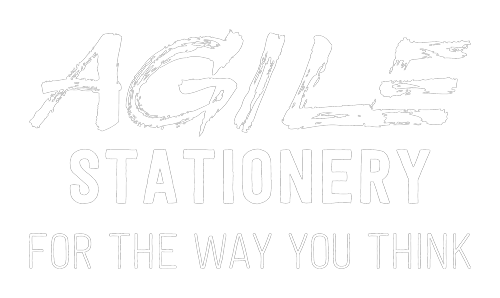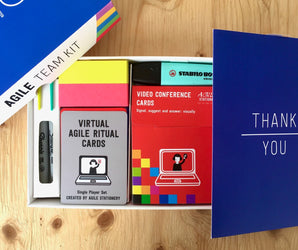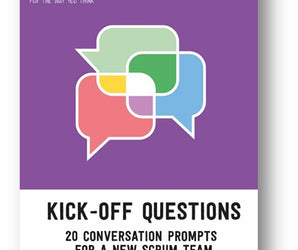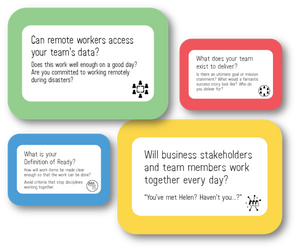At our recent Meetup we were able to share a virtual gaming space, with physical cards laid out on a worktop, streamed to BlueJeans attendees. We felt this gave attendees a shared experience with a feedback loop that was as close to real-time as possible and captured more of the subtlety we miss from working together in offices.
Attendees could see real game-cards and a real human hand moving in the Shared Screen window. The owner of that hand was also visible in the speaker gallery window, at the same time.

I'm going to go into a bit of detail on the tools used, in case people want to reproduce our approach.
Since we had over 30 attendees, we set up several breakout rooms in BlueJeans and offered this experience to two of them. Both had loads of potential, but ultimately the first screen worked out and the second screen had issues.
Screen One ✔
Screen One was connected to an iPhone XR via USB cable running EpocCam. The iPhone was mounted on a small tripod resting on a cardboard box. It should probably have been a larger selfie-stick to give a better angle (it was only after the event we remembered we had one!).
The laptop was a Lenovo T450s with a two-core 2.6 Ghz processor presenting 4 logical processors. We toned down the video in EpocViewer to 720p to keep things light as the available refresh rate options set a minimum of 30 fps. We felt users would not end up receiving even 25 fps so we would have preferred to be able to lower this.
The iPhone was plugged into the laptop USB output so it could draw power, but it still ran down the battery over the course of an hour. Clearly EpocCam does a lot of work for you on the iPhone.
At £7.99 using an existing phone, we were very pleased with the impact we got and we recommend this approach for someone starting out. In fact, EpocCam made it feel easy.
Screen Two 😞
Screen Two was connected to a Panasonic camcorder via HDMI using a Magewell adapter, streamed through the Windows 10 Camera app. This looks a bit Heath Robinson as you end up with three components doing the job of one standard USB cable. This is unfair, of course, as the "cable" is a very smart cable and the camera is a lot simpler than the iPhone.
Sometimes your environment means you want to space things out in a strange way. We don't all have movie studios in our urban homes. Zoom let's you have a larger gap between the physical resource and the camera and allows you to crop out the environment. Optical zoom beats digital zoom, because digital zoom tends to distort images.
In our case, we got a good viewing angle over the top of a 2 drawer filing cabinet using a cheap portable tripod from Maplins, and were able to crop out an untidy bookshelf, leaving just one corner visible. We enhanced that corner with interesting books, obviously.
Screen Two ran on an older Lenovo T420s which also offered 2 cores and 4 logical processors at 2.8 Ghz. This was set up with an additional monitor so that I could see attendee faces as well as monitor the stream of the physical gaming area. That monitor was connected through a Lenovo USB 3.0 dock running DisplayLink.
We didn't check the video resolution in the Camera app, so the laptop would have been trying to process 1080p HD video over a crowded USB channel, probably at 25 or 29 fps. Next time, we'll be looking to set and reduce the resolution and refresh rate as we feel this may explain the issues experienced on Screen Two.
We had no power issues as the camera was plugged directly into the mains.
I would have to say that I would not recommend the £300+ Magewell USB adapter as a strategy, unless you already happen to have one (as I did). Getting this set up right takes effort. If you do start down this route, and test repeatedly, then the maximum available quality is likely to be superior.